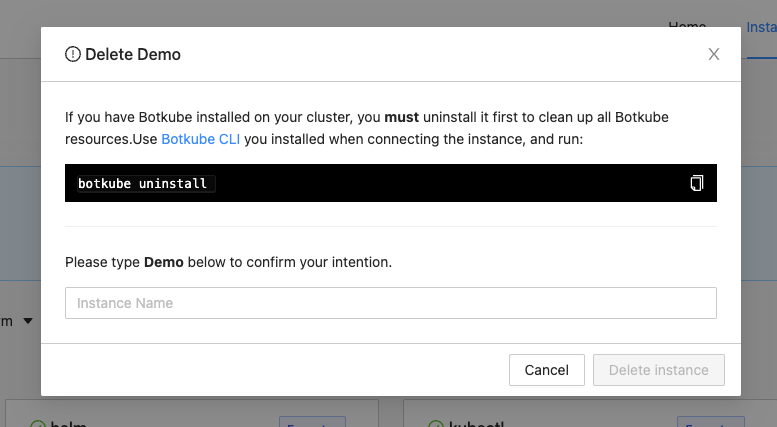Mattermost for Botkube Cloud
Prerequisites
- Botkube Cloud account which you can create here for free.
Create a Botkube Cloud Instance with Mattermost
Follow the steps below to install Botkube in your Mattermost instance.
Go to Botkube Cloud Web App and create a new instance.
You can do it by clicking "Create an Instance" button on Home Page or under this link Create an Instance
Fill in the
Instance Display Nameand clickNextbutton.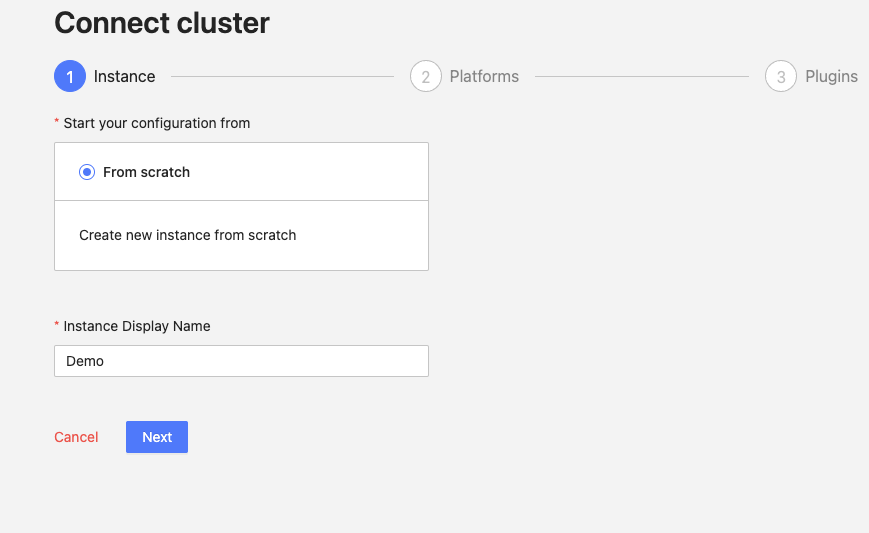
Click
Add platformdropdown, and selectMattermostoption.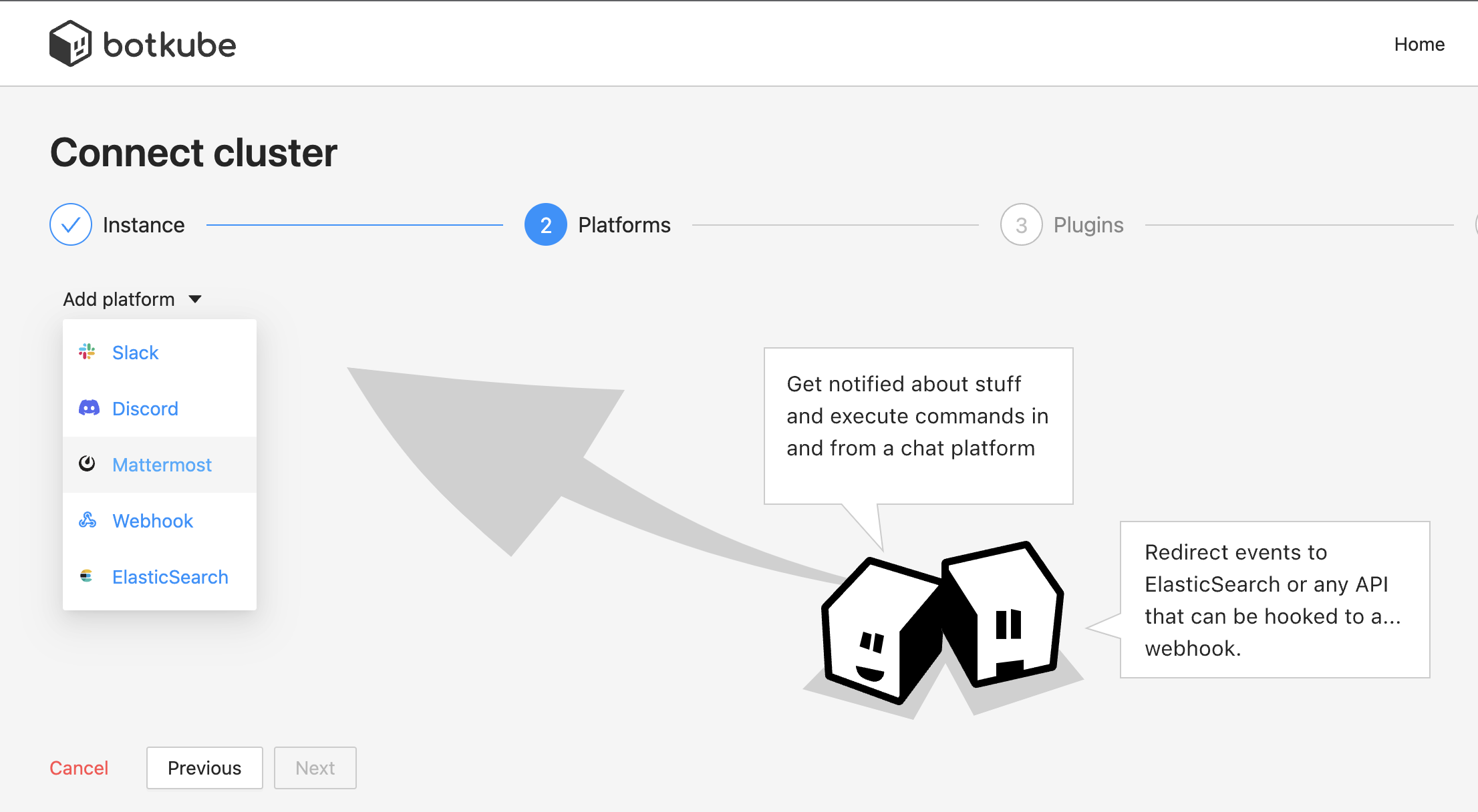
Create Botkube user in Mattermost:
To create a Botkube user, if not already created, proceed to the menu and Get a team invite link.
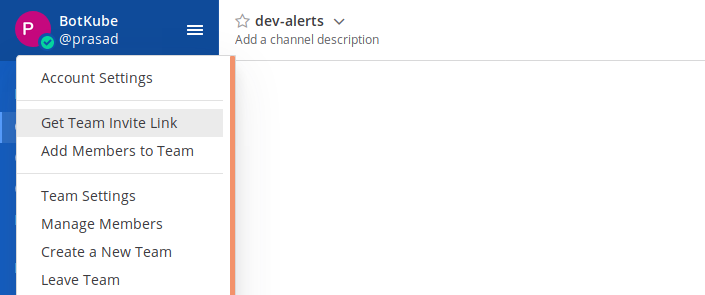
Logout from the admin account and paste the link in the address bar and create a user with the username Botkube.
noteYou can also use a custom username for your bot. However, it needs to be passed during Botkube installation in one of the further steps.
Paste the bot name in the form
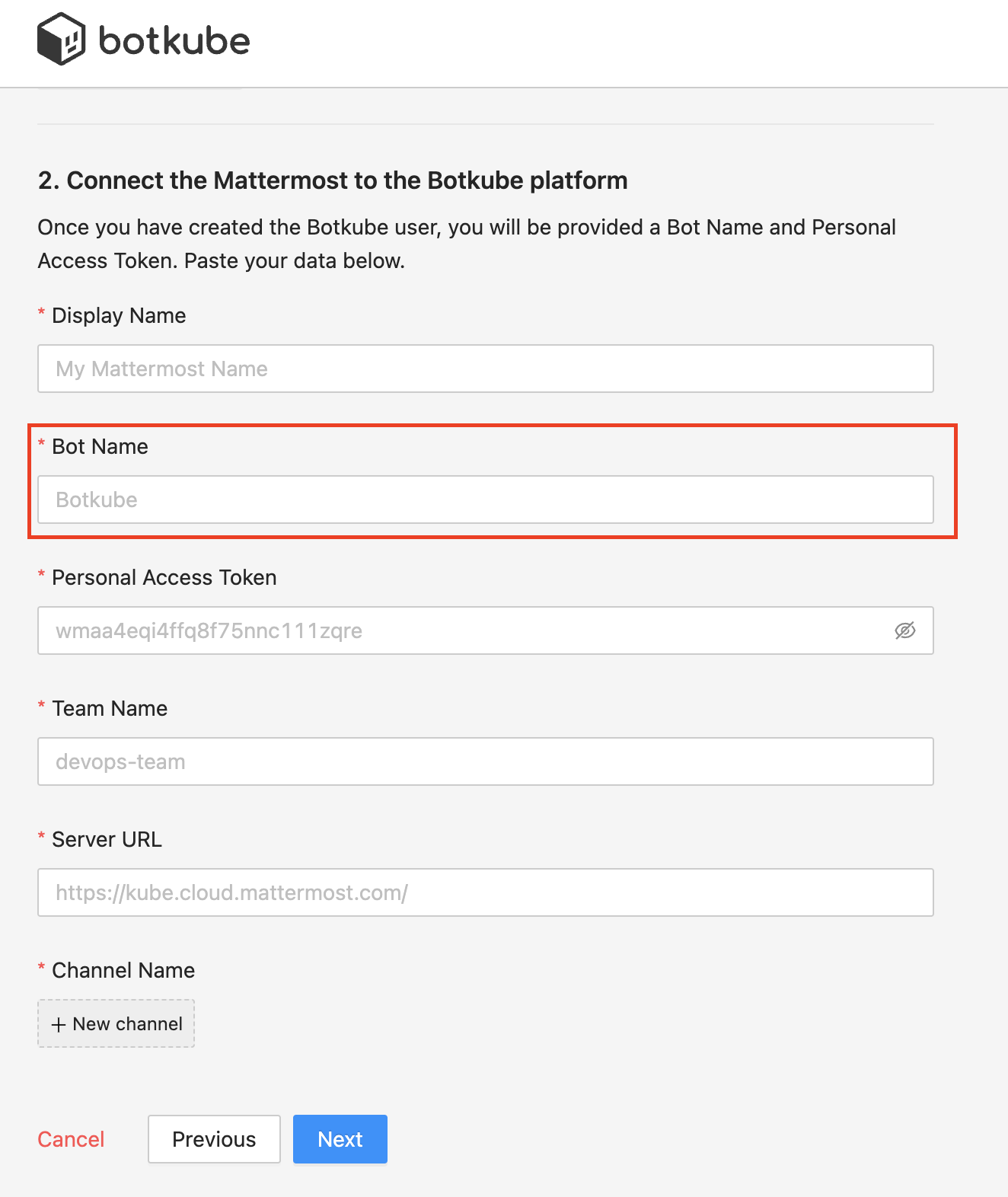
Manage Roles for Botkube user in Mattermost
Login as System Admin, in the Menu, proceed to System console > Users. For Botkube user, Manage Roles and select System Admin role.
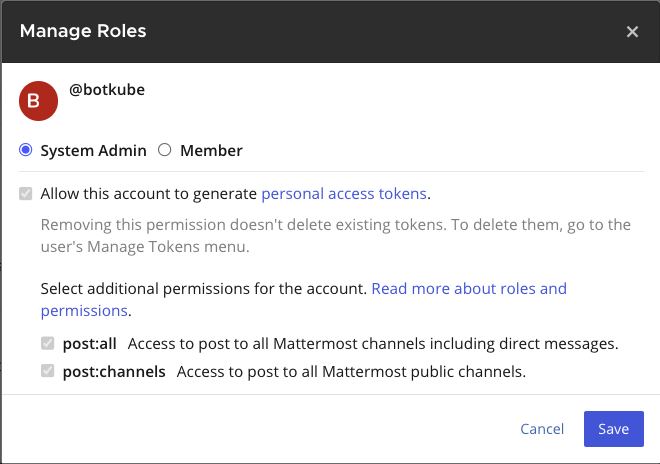
Create a Token for Botkube user
Login as Botkube user, in the Menu, proceed to Account Settings > Security > Personal Access Token > Create and copy the token.
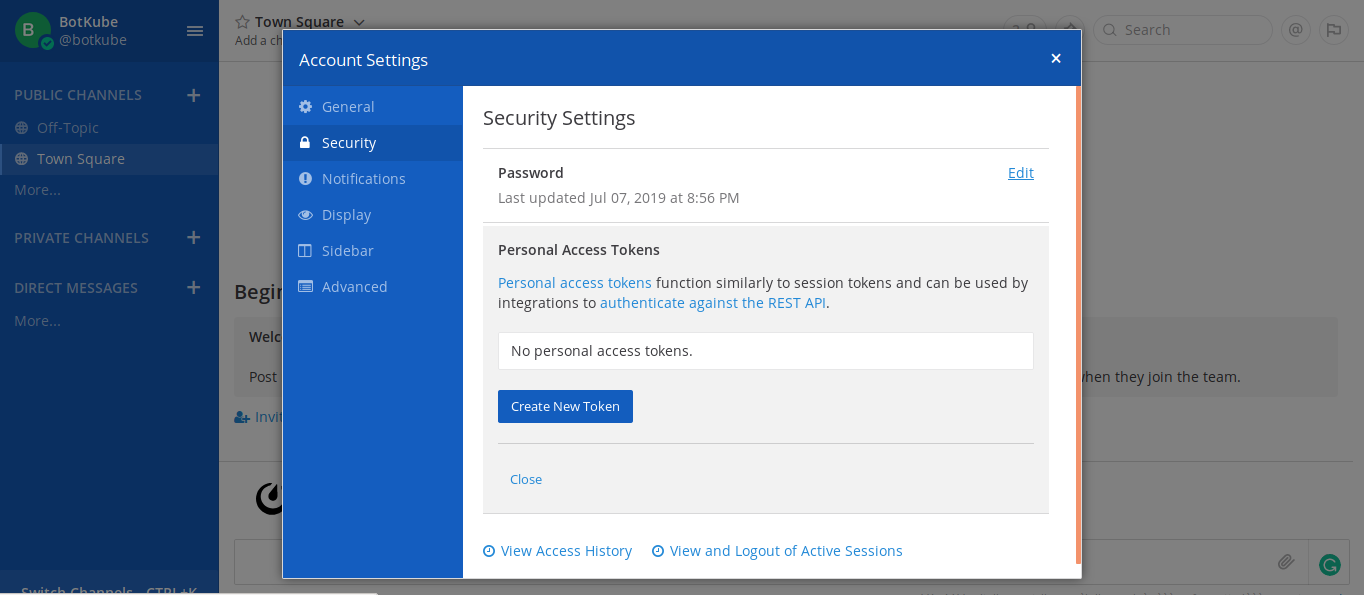
Past the token in the form
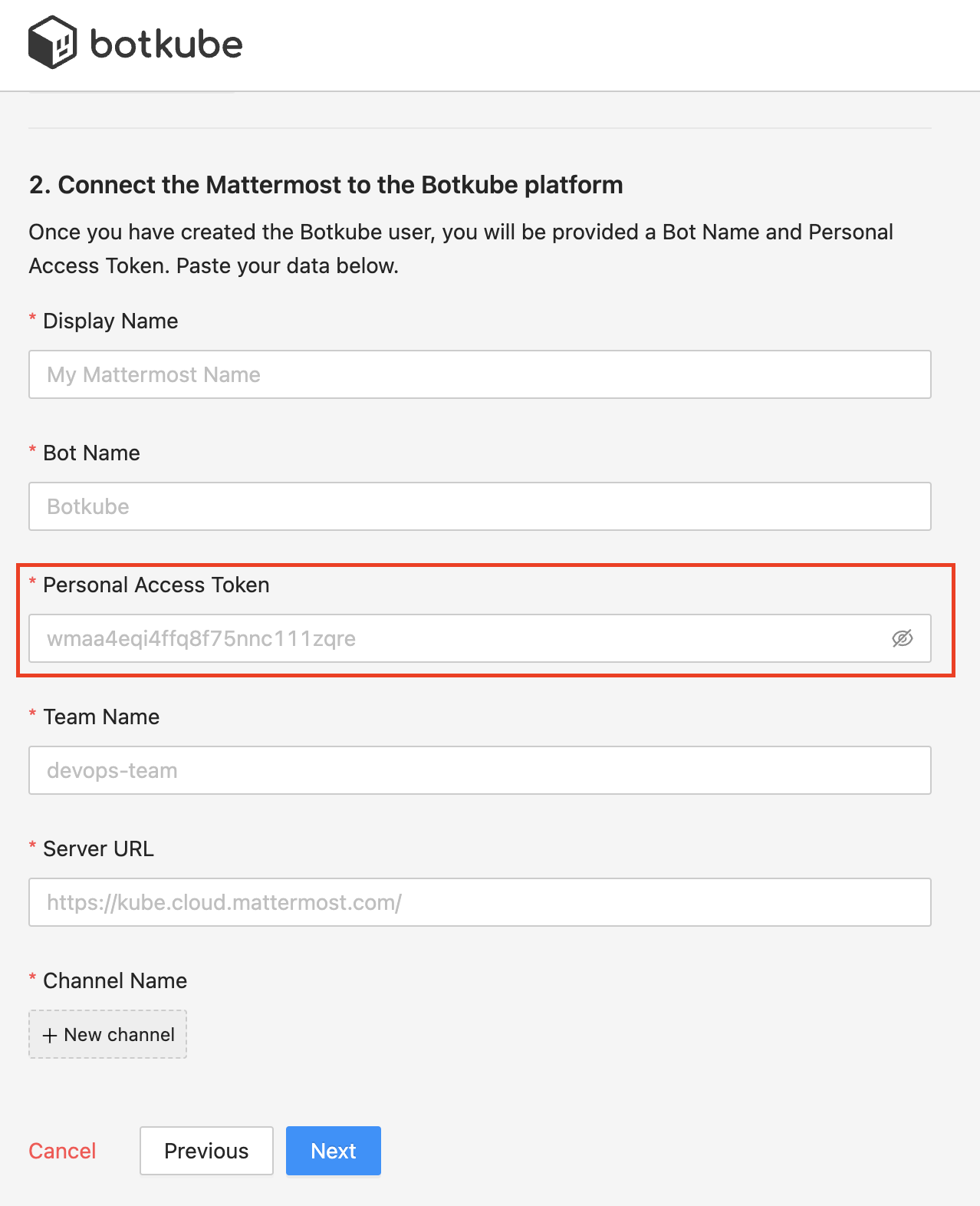
Add Botkube to a channel
Make sure that the newly created bot account is added to your Mattermost team by following these instructions.
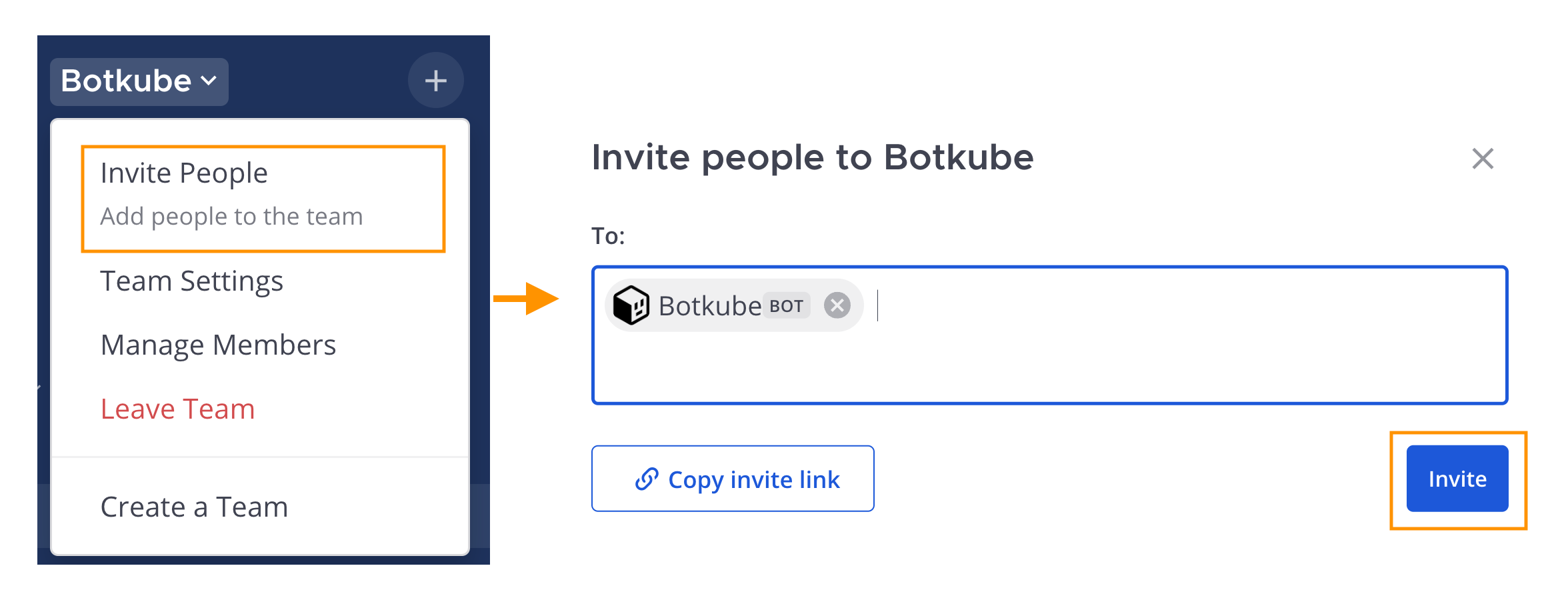
Add Botkube user created to the channel you want to receive notifications in.
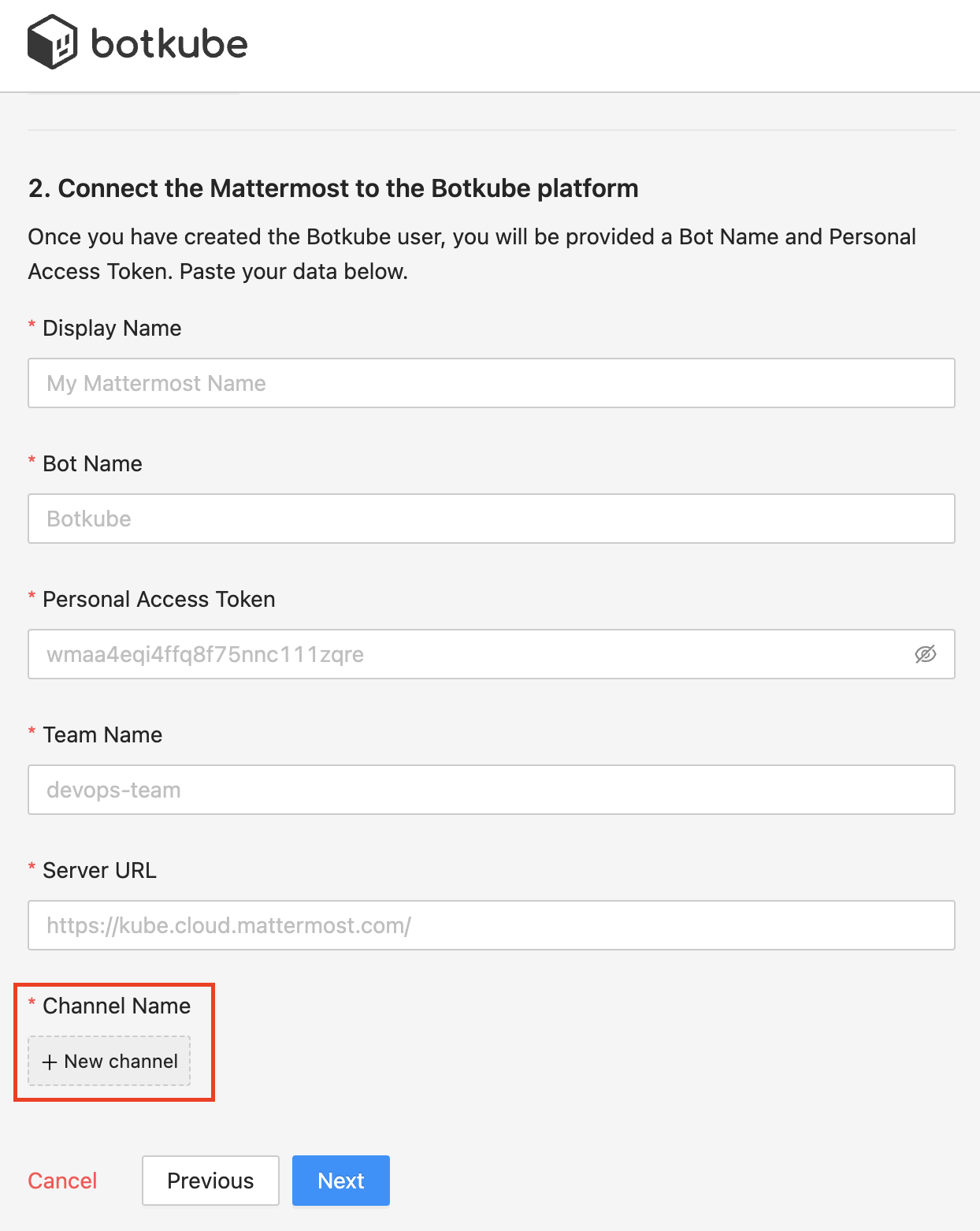
Add plugins you want to enable in your Botkube instance and click
Nextbutton.
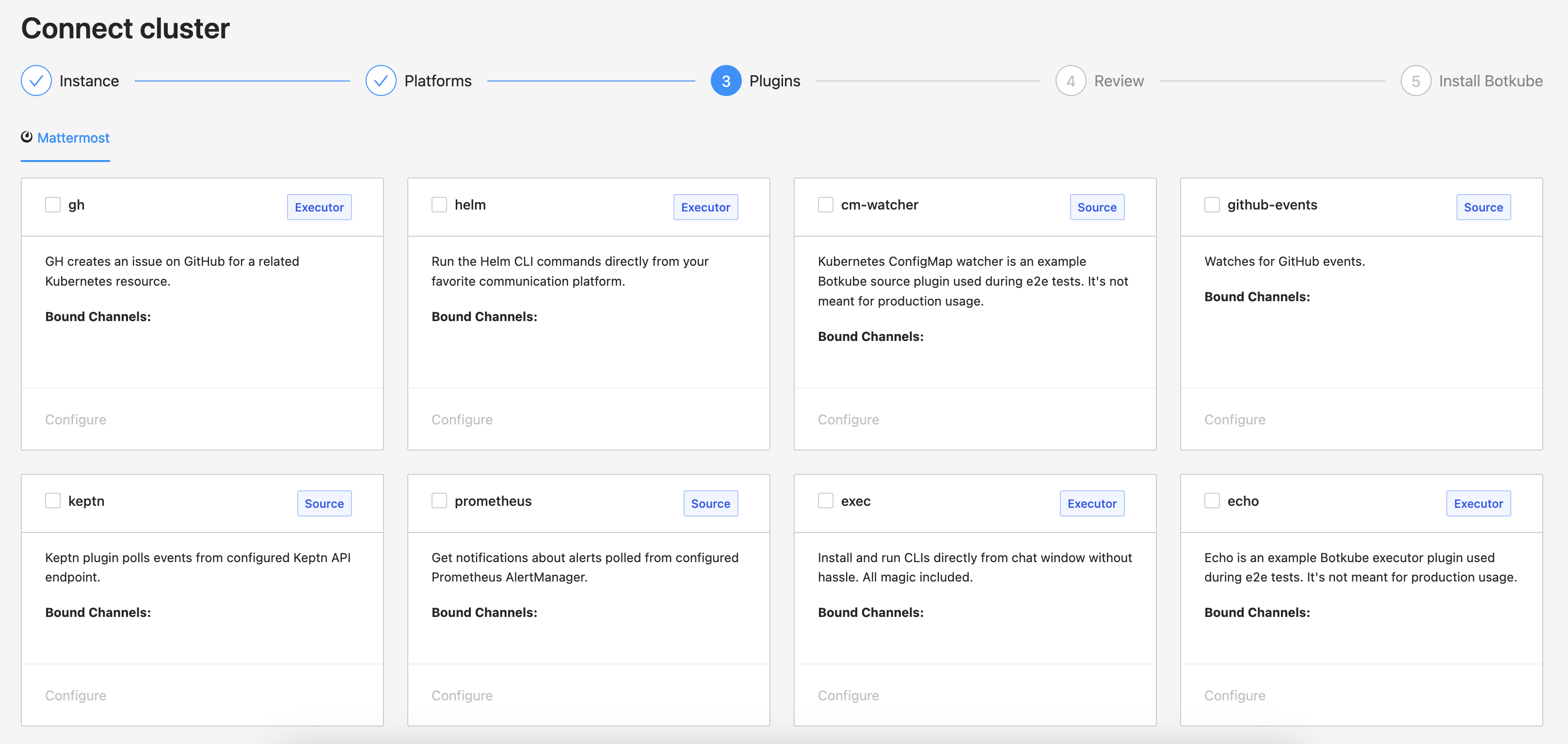
- Include optional
default aliasesanddefault actionsand clickCreatebutton to create Botkube Cloud instance.
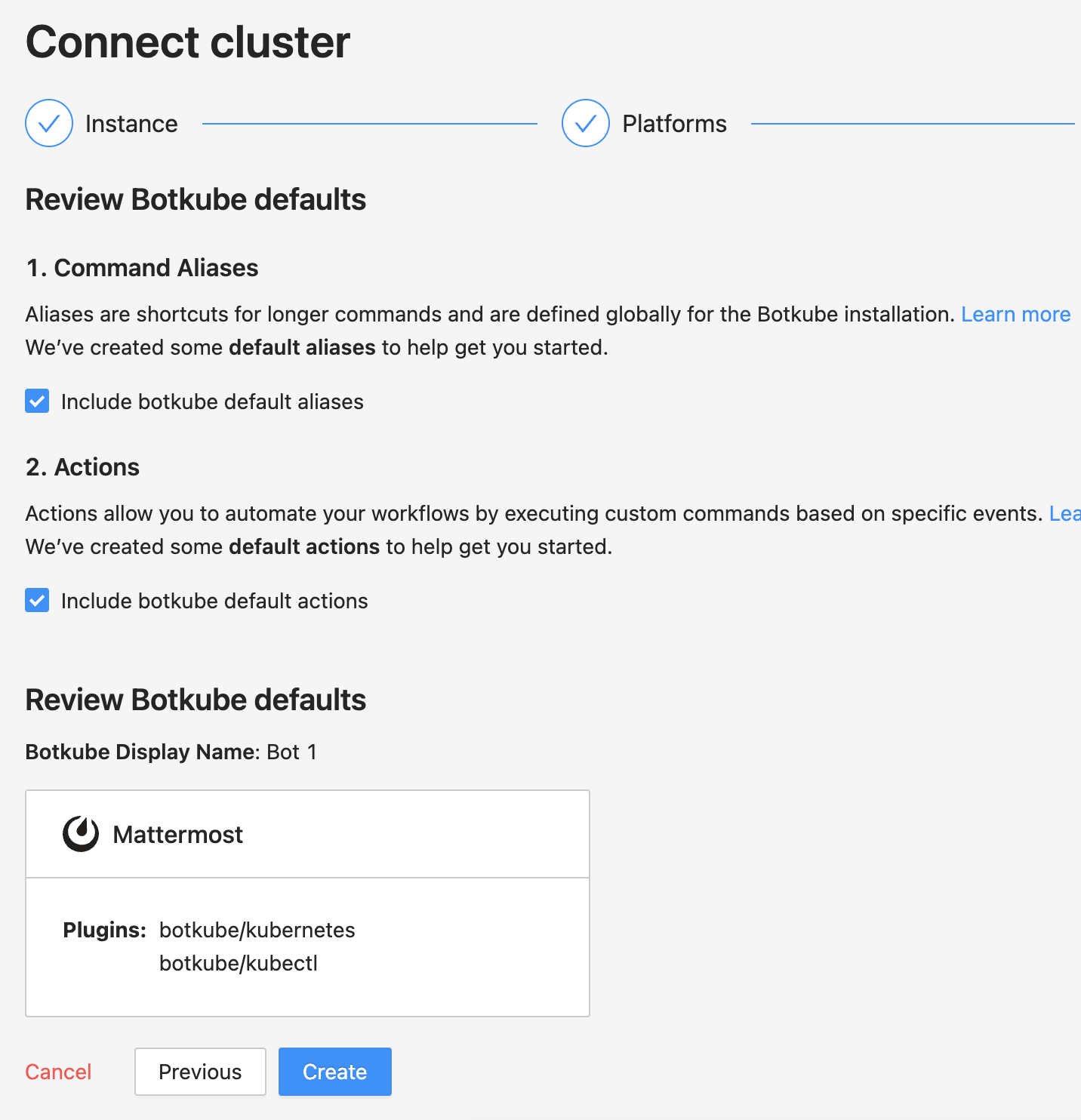
- Follow the instructions in the summary page to deploy Botkube into your environment.
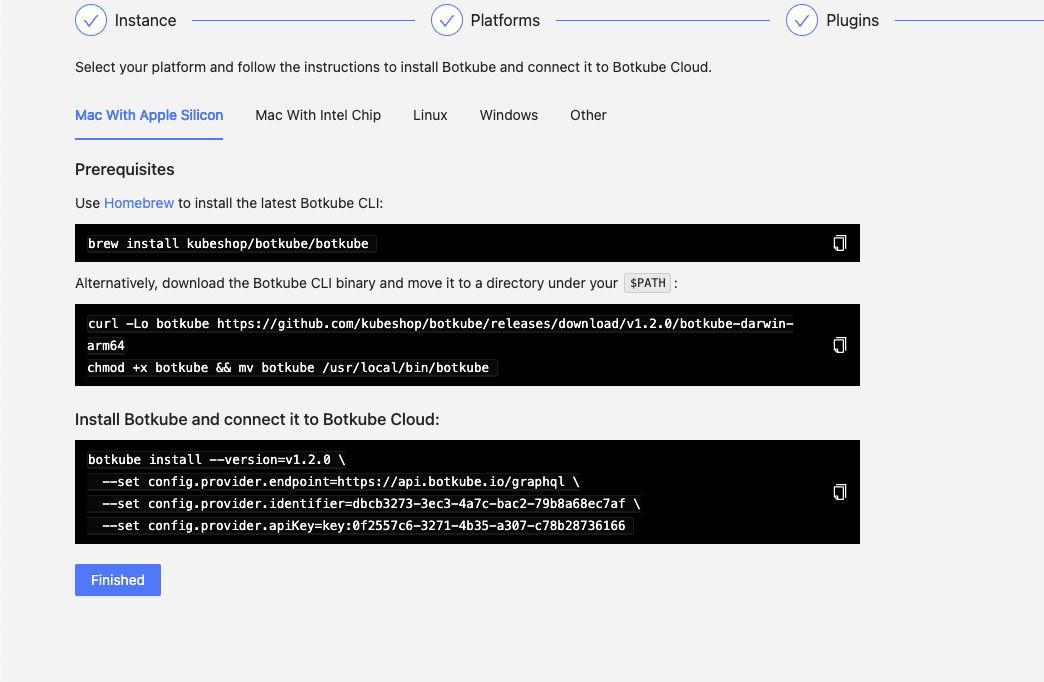
Clean up
Remove Botkube from Mattermost Team
- Deactivate or remove Botkube user from Mattermost Team. Login as System Admin, in the Menu proceed to System console -> Users -> botkube -> Deactivate.
- Archive Channel created for Botkube communication if required.
Remove Botkube from Kubernetes cluster
Go to Botkube Cloud instances page and click
Managebutton of the instance you want to remove.Click
Delete instancebutton, type instance name in the popup and clickDelete instance.cautionRemember to execute the displayed command to completely remove Botkube and related resources from your cluster.